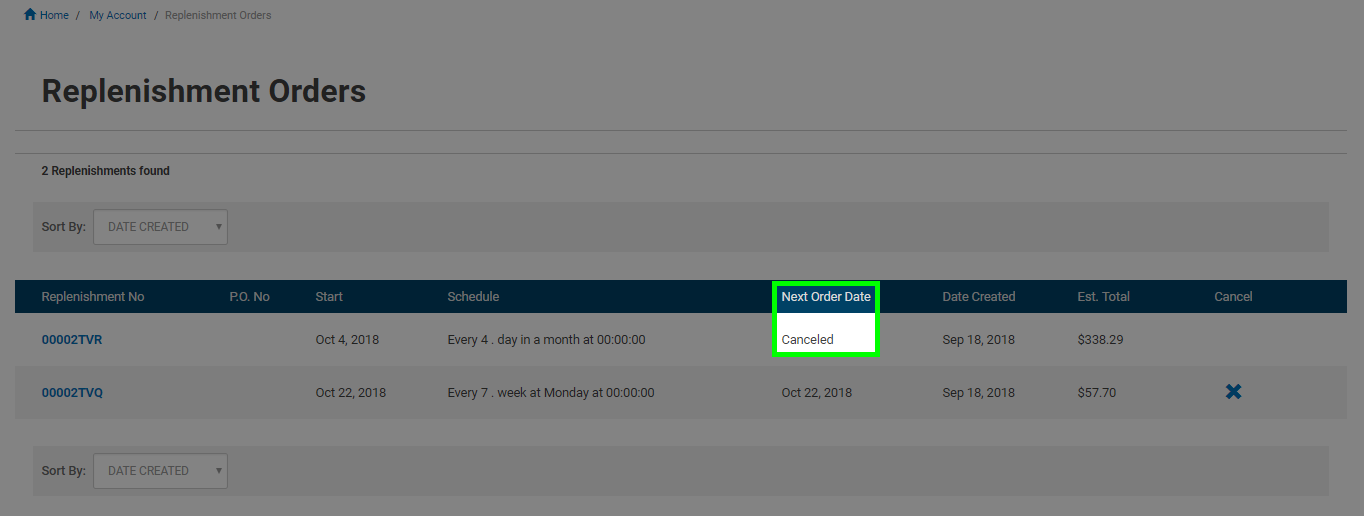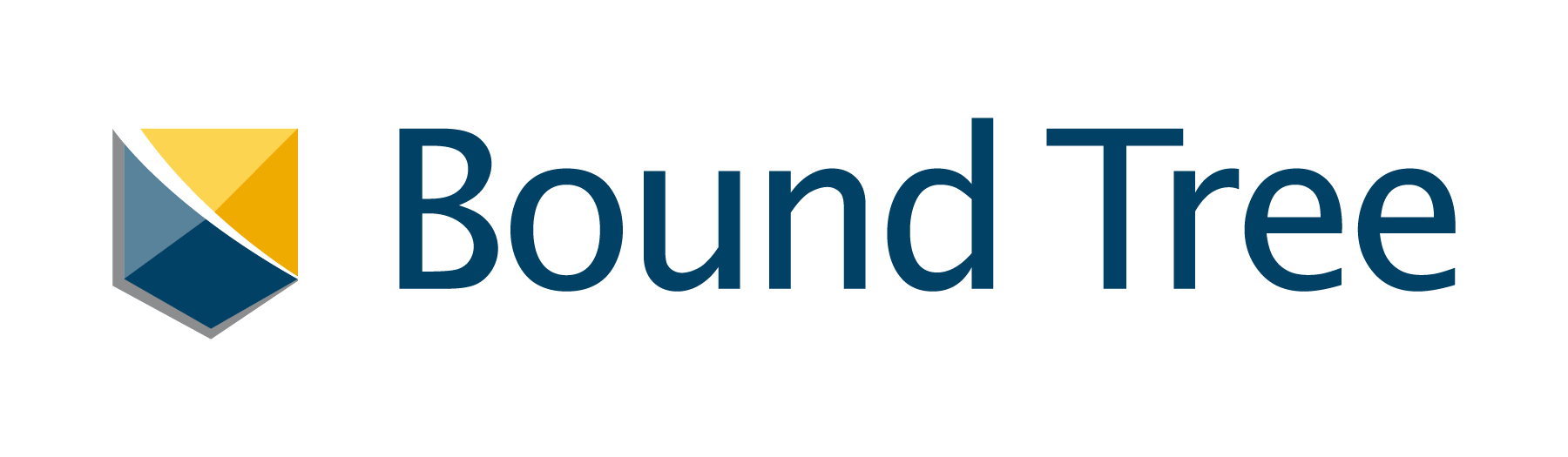
Replenishment Orders
Replenishment Orders allow you to schedule regular deliveries of your favorite supplies and eliminate the need to constantly place the same order. You control how frequently the order is replenished and we take care of the rest.
Replenishment orders are only available to customers setup with net payment terms. Credit card payment is not accepted at this time for replenishment orders. If you want to apply for a credit account click here to fill out our account application.
To start, add the items to your Shopping Cart that you want in your Replenishment Order and click the "Check Out" button to begin the process.
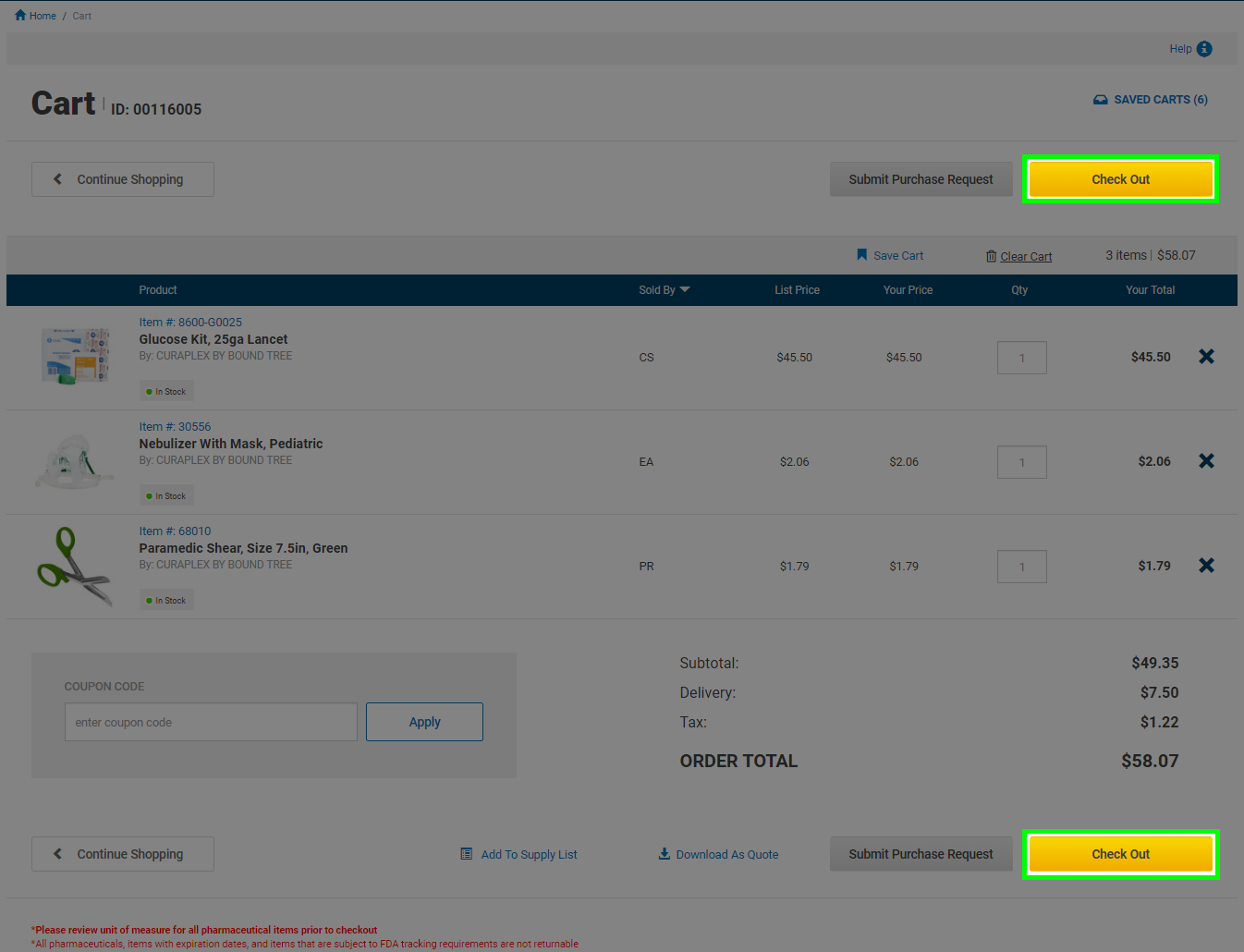
Follow through the secure checkout, select your shipping address and shipping method. For payment type, select Net payment. When you get to the final review step, click the "Schedule Replenishment" button instead of the "Place Order" button.
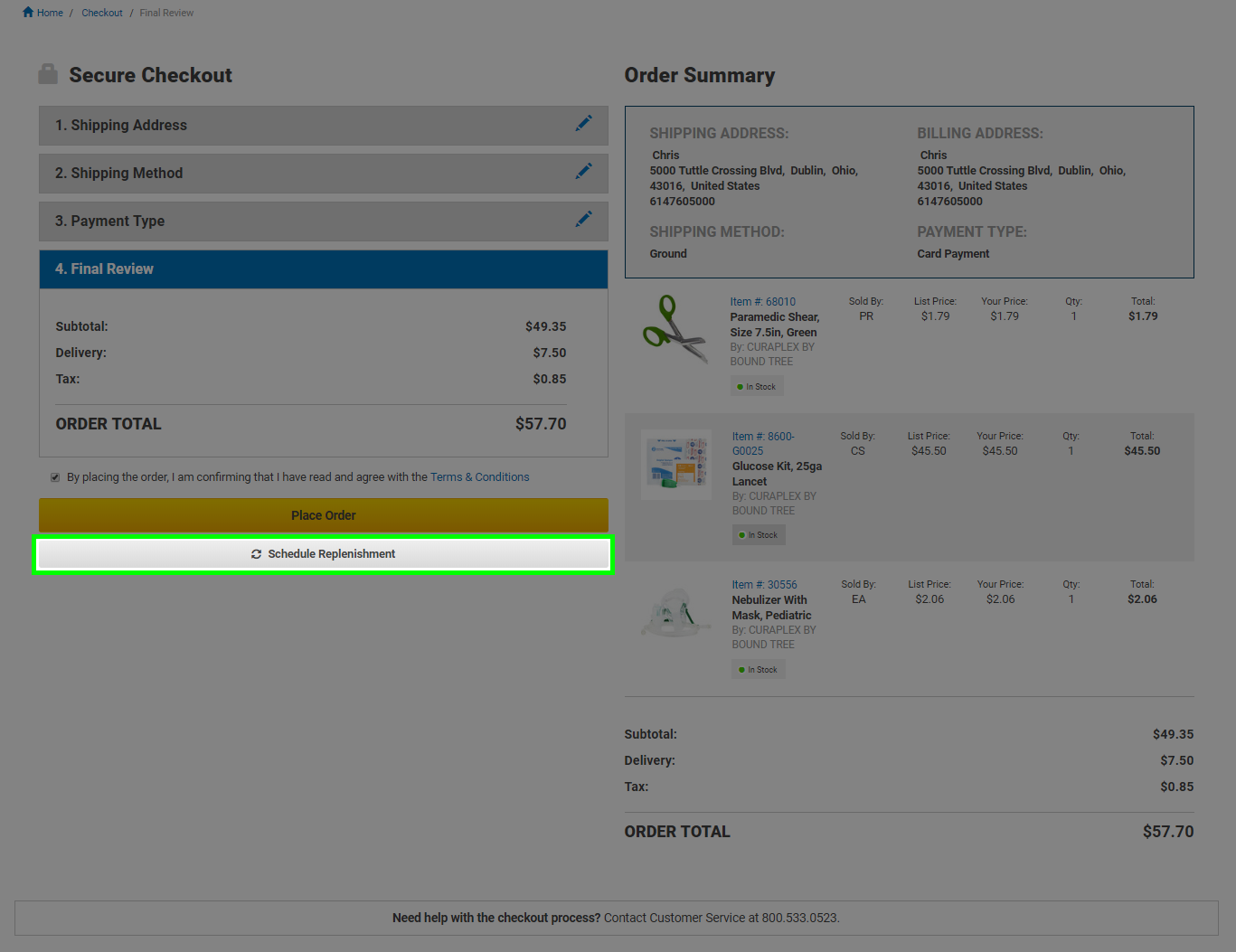
A pop up will appear allowing you to enter the Replenishment Order details. First select the date you want this order to start. Placing a Replenishment Order will clear your cart and is not the same as placing a regular order. If you need these products right away make sure you have the auto-replenishment start the day after you are scheduling the Replenishment Order as the orders are placed at 12:01AM EST each day.
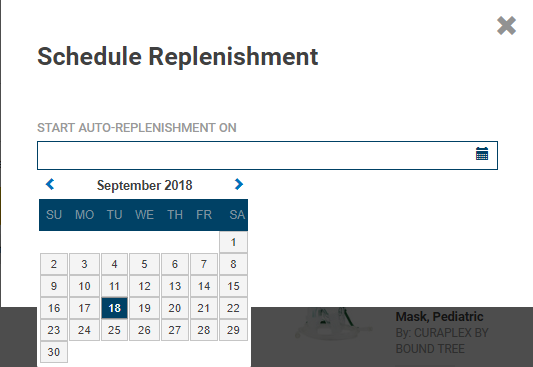
Next select the frequency that you would like these orders to be placed. You can choose daily, weekly, or monthly, with each offering additional options for customizing the Replenishment Order to your organizations needs.
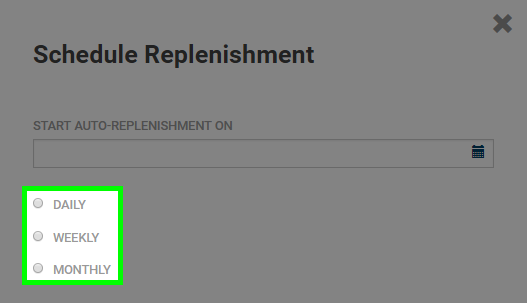
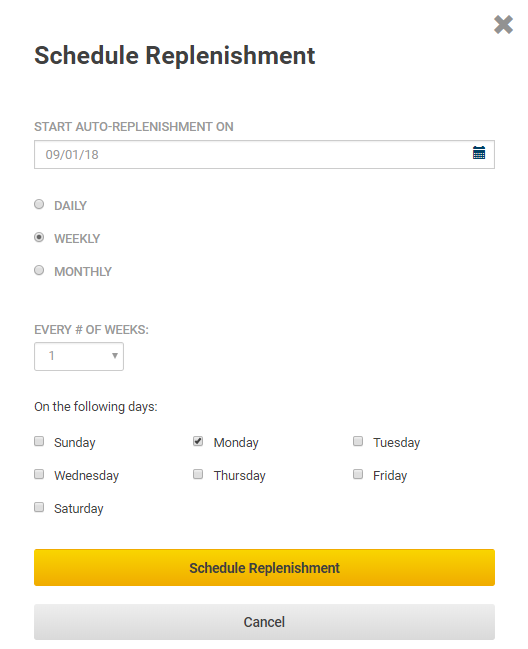
After selecting your settings, press the "Schedule Replenishment" button on the pop up and your order will be placed. You will be taken to an order confirmation page and receive an email with the details of your order.
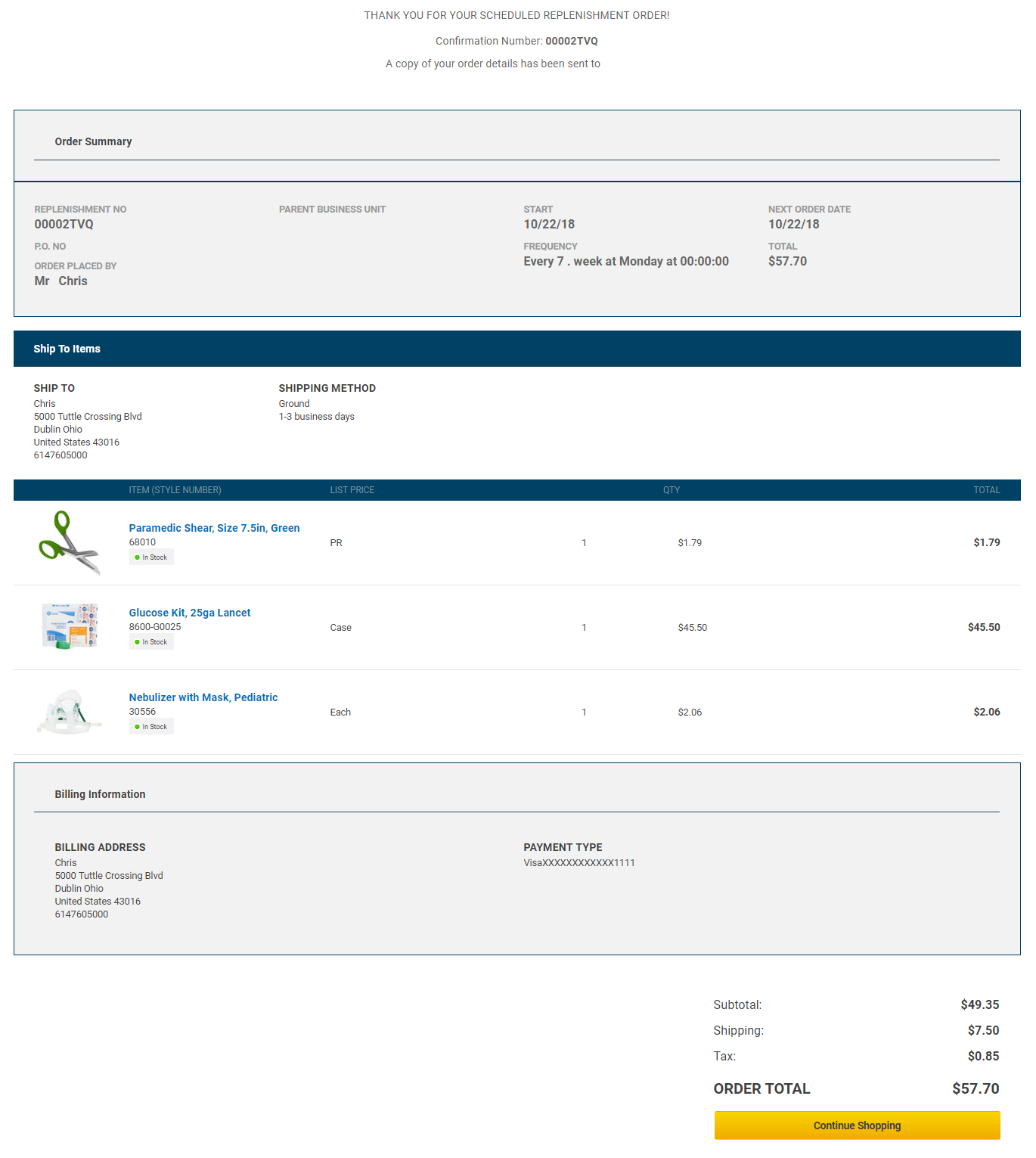
Every time your Replenishment Order is triggered, you will receive the normal order confirmation and shipping confirmation emails.
To view your Replenishment Orders, sign in and click the Account Dashboard link from the My Account drop down at the top of the page. Next click on the Replenishment Orders link on the left side of the page under the Account Dashboard section.
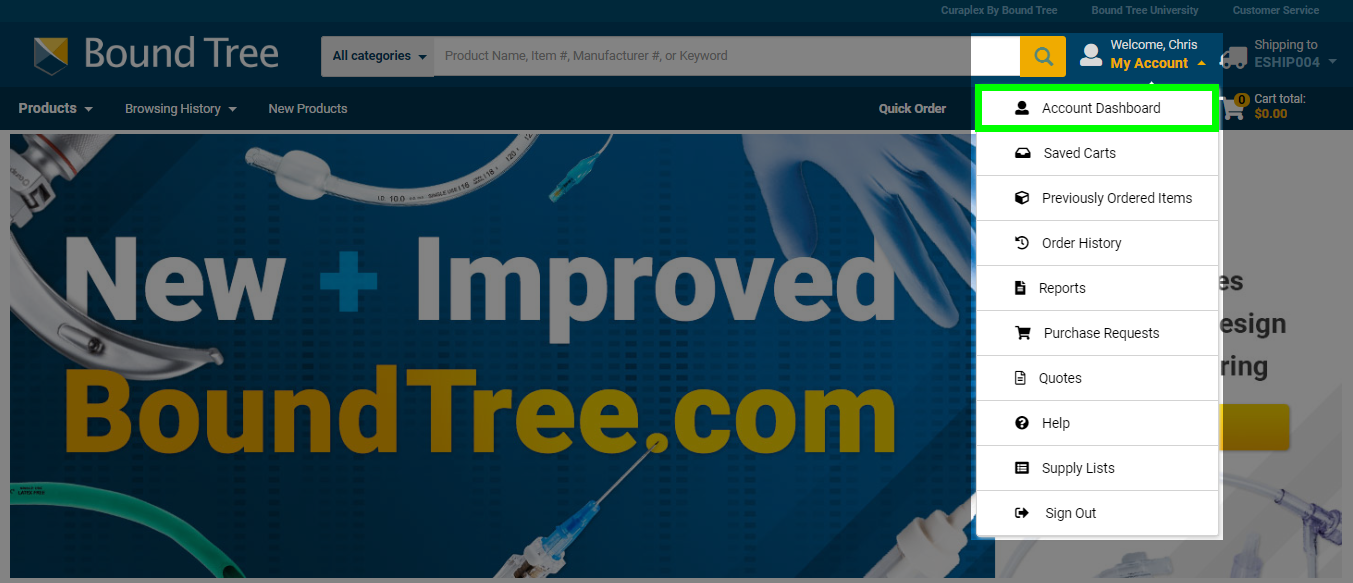
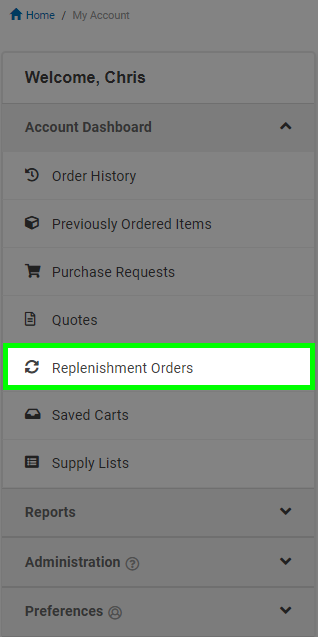
Your scheduled Replenishment Orders will appear here in a list with the major details such as when it will start, the frequency the orders will be placed, next order date, date created, and estimated total cost of the order. You can also cancel a Replenishment Order you no longer need through this page. Clicking on the replenishment number will open up the Replenishment Order Details page.
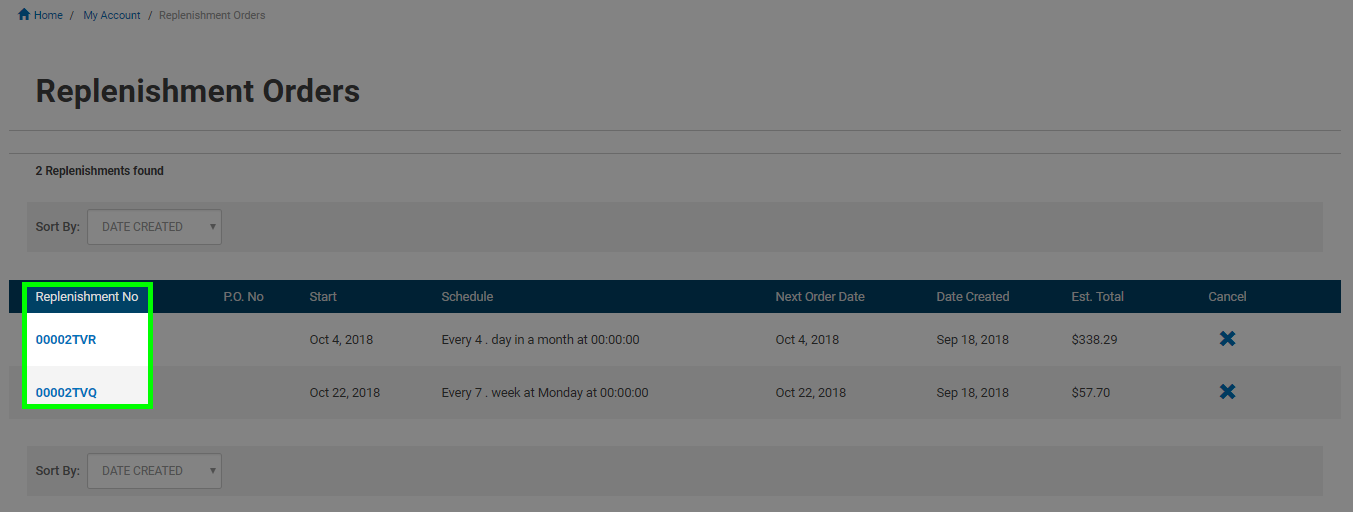
The Replenishment Order Details page will show you more details on the Replenishment Order like the shipping address and shipping method for the order, the billing information, and products in the order. Finally, at the bottom of the page will be a Replenishment History section. This will show you the orders that have been placed over time through this scheduled Replenishment Order.
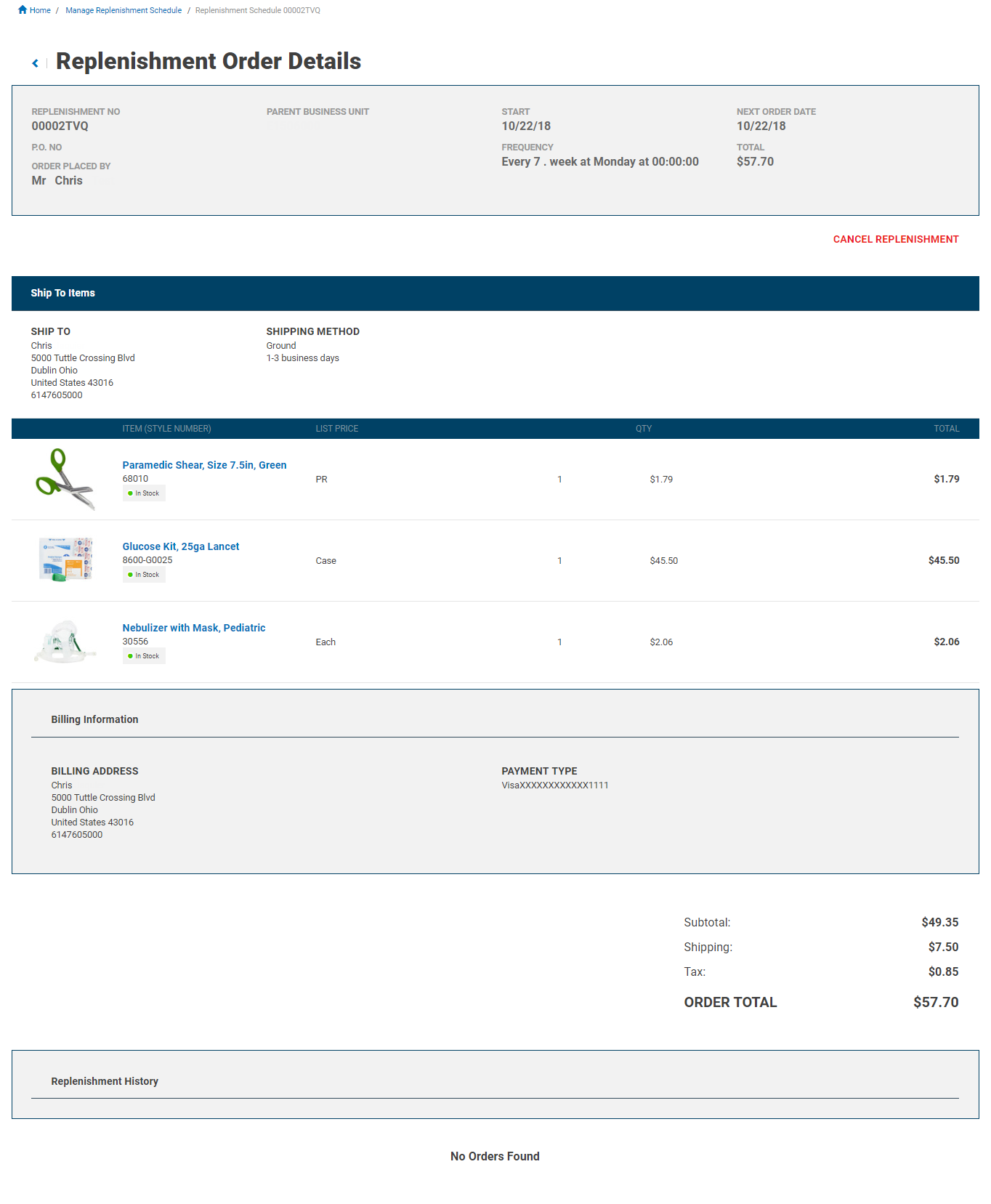
You can cancel a scheduled Replenishment Order that is no longer needed through the Replenishment Orders page. Sign in and click the Account Dashboard link from the My Account drop down at the top of the page. You can then click on the Replenishment Orders link on the left side of the page under the Account Dashboard section to be taken to the page.
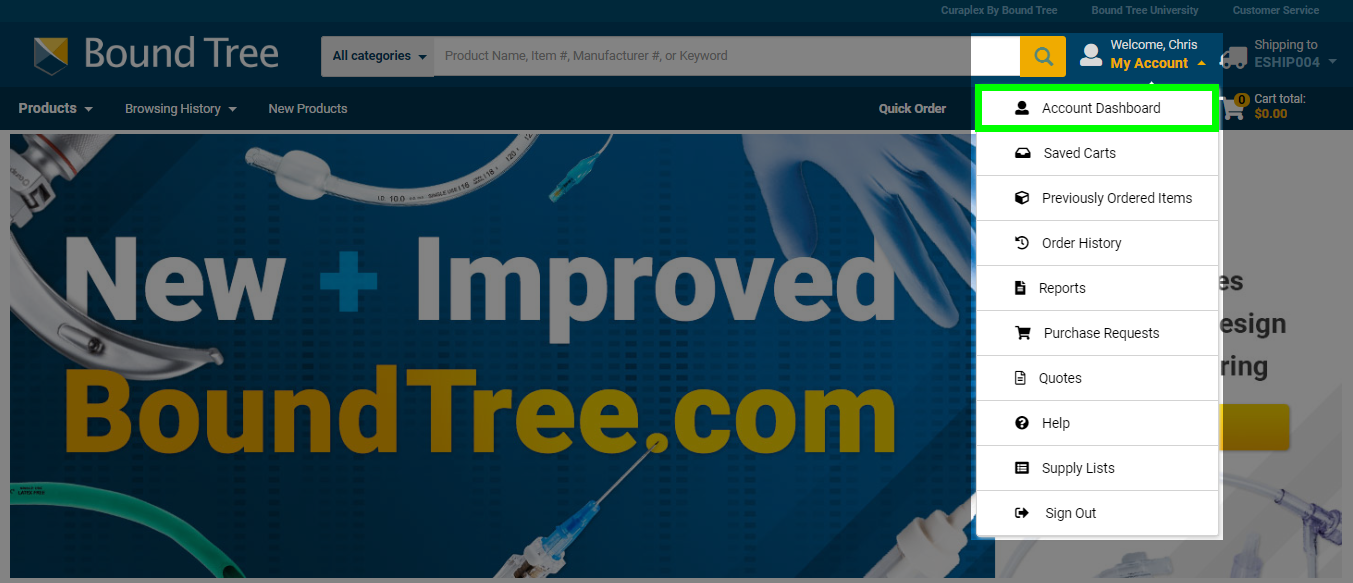
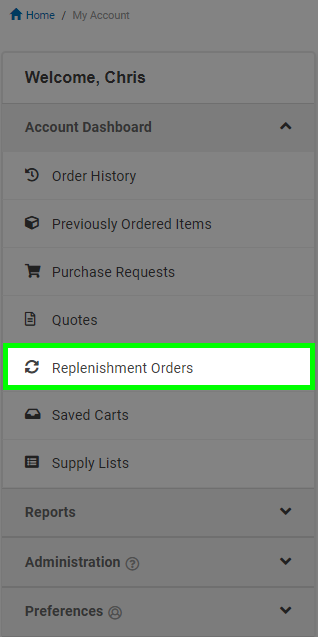
Simply click the "X" button in the "Cancel" column on this page for the Replenishment Order you would like to cancel and you will receive a confirmation pop up.
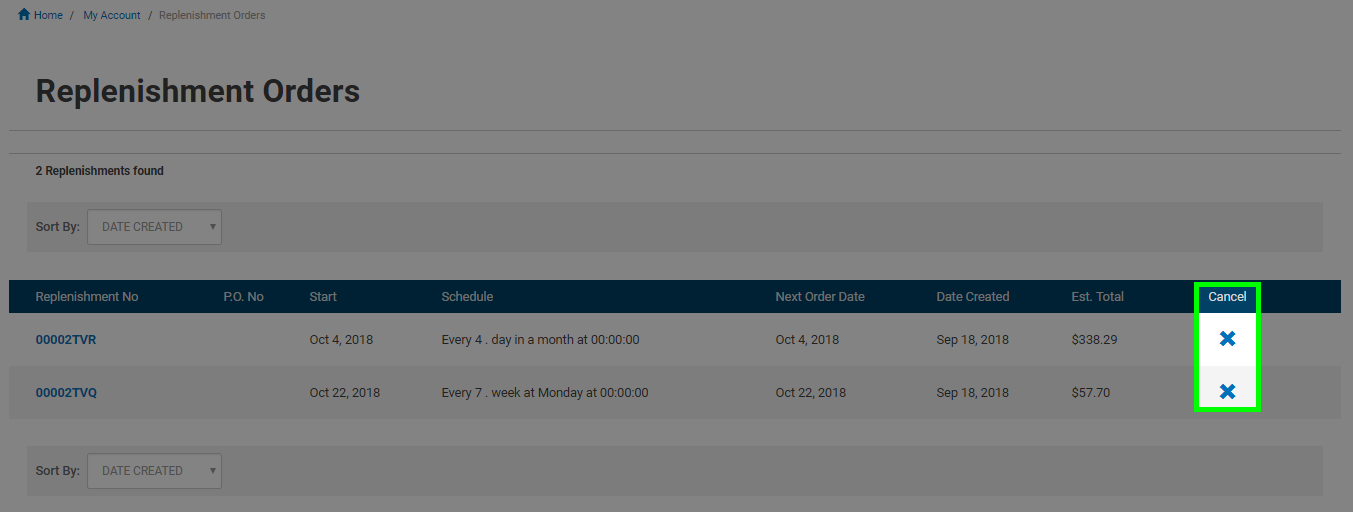
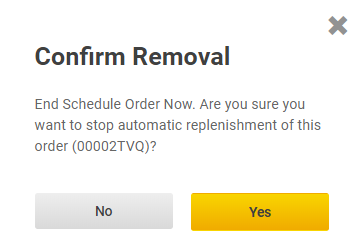
This can also be done from inside the Replenishment Order Details page. Click the "Cancel Replenishment" link and you will receive the same confirmation pop up.
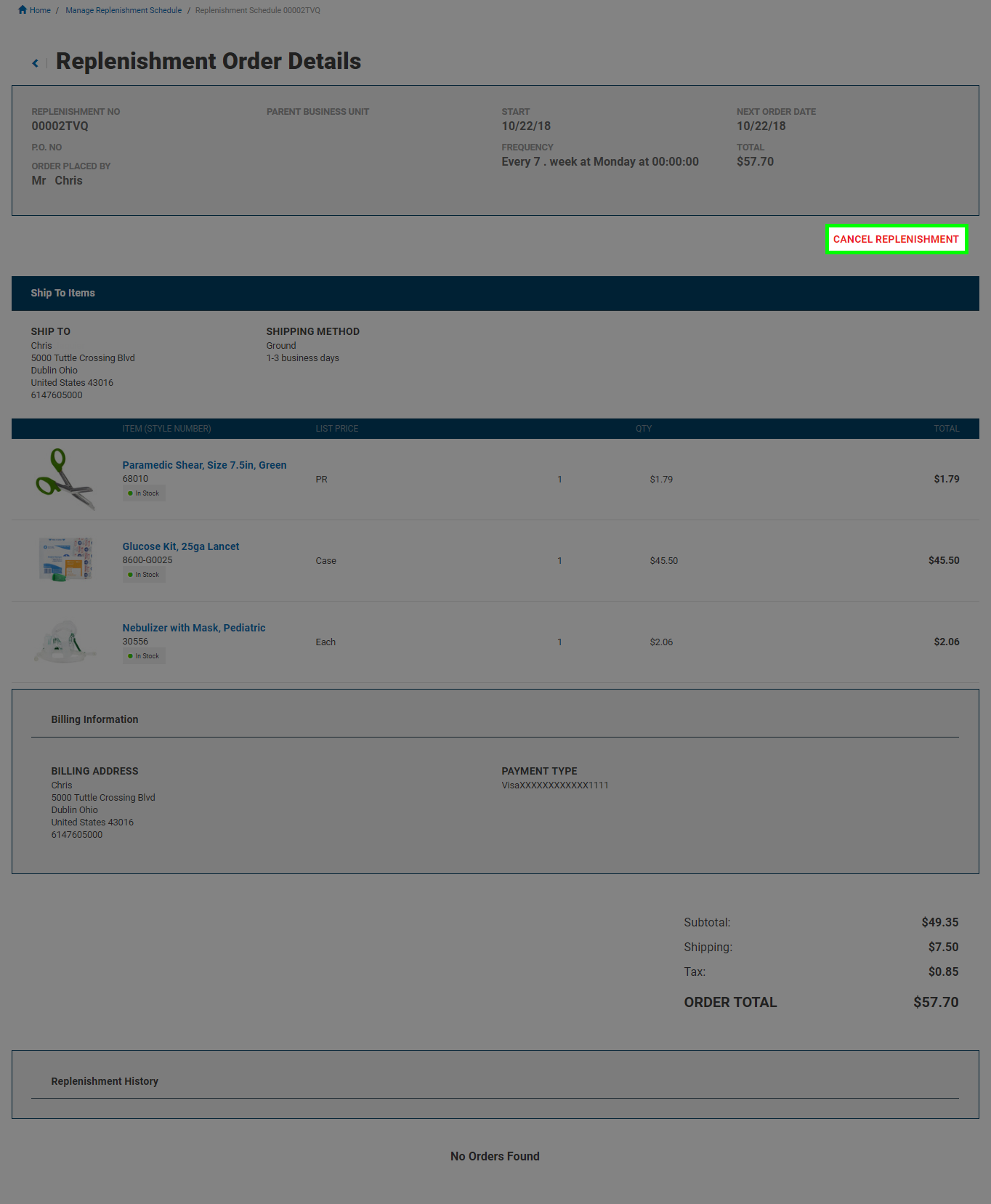
Both the Replenishment Order and Replenishment Order Details pages will show you the Canceled status in the "Next Order Date" field.